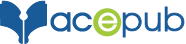The preliminary step to get started with publishing on Apple would be to create an Apple ID. Follow the below steps to create one: To create iTunes/Apple ID, @ https://appleid.apple.com/account Link a Credit card to your Apple ID. Please follow the steps @ https://support.apple.com/en-in/HT201266 Once your Apple ID is up and running, go through the […]
Playscripts can be published in fixed layout as well in reflowable layout. Mentioned below are the steps to publish them: Step 1: Keep your title page simple – no over sized letters, color or fancy graphics. JOURNEY INTO THE WHIRLWIND Rebecca Schull Step 2: Set Margins 1.5”. Set other margins at 1” Step 3: Stage […]
There are two options to lock the eBook orientation. The best way is to include the locking code in the com.apple.ibooks.display-options.xml file. Step 1: Open the .xml file in your notepad/wordpad. And you will see the code as below: Now, as you know there are two types of eBooks: Reflowable (Landscape/Portrait) Fixed Layout (Landscape/Portrait) So […]
Before embedding custom fonts, make sure you have obtained the necessary font-license. Once obtained, go to Purchase > Download > Locate in your computer to find font files you wish to embed. Step 1: Open your eBook in Sigil or similar software. Step 2: In Sigil, right click “Fonts” folder present on the left side menu […]
Why use MathJax? It can be a tedious task to insert mathematical equations in the eBook. If we create images of each equation and insert them, it disrupts the layout. To avoid this, we can use MathJax. MathJax allows you to include mathematical equations in your web pages, either using LaTeX, MathML or AsciiMath notation, […]
Make sure you have Adobe Photoshop installed on your computer. Step 1: Launch Photoshop. Click on “File > Open”. Locate and select the image you want to edit. Step 2: Click on “Window > Layers” in the main menu. Open the “Layers” panel from the right sidebar. Step 3: Select the background layer for the […]
How to prevent page-break within text? To prevent the page-breaks as in below screenshot you can apply the steps as mentioned below. Step 1: Open your eBook in Sigil or similar software. Step 2: Open the HTML file having page-breaks. Now, in container in which you want to prevent page break, define a class for […]
Step 1: Make sure you have InDesign CC installed on your computer. Launch InDesign CC. Step 2: Export .ePub file in InDesign from “File > Export”. Step 3: You should see a dialog box to open .ePub file. Select either “EPUB – Fixed Layout” or “EPUB – Reflowable” in “Save as type:” Step 4: After […]
Here’s a sample code to align image vertically in .ePub Step1: Open your .ePub file in Sigil or similar software. Step 2: Go to “Styles” folder. Add this code to your .css file. CSS: img.verticalCenter { width: 100%; max-height: 50%; margin-top: 40%; margin-bottom: 30%; } Step 3: Open your HTML file with image to be […]
Fixed Layout two page view is not available in all Kindle devices. To resolve this issue, we need to take 2 column view in Landscape Page which may seem like two page view (facing pages). Step 1: When you start creating your eBook in Fixed Layout, define the fixed spread container <div> tag that specifies […]