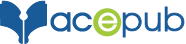How to view an ePub file on an iPad, Mac, PC, or Android Device
iPad
Using PC (Windows Machine):
Steps:
- Please check that the latest versions of iBooks is installed on your iPad and iTunes on your computer.
- Go to the folder where you have placed eBook (ePub). You can drag and drop the eBook (ePub) onto the Library in iBooks on your computer.
- Connect iPad to your computer through USB cable.
- Launch iTunes. In iTunes, select “Books” tab. Select eBooks and start syncing the device with iTunes by selecting “Sync”.
- The selected eBooks (ePub) will be added to your iPad inside iBooks app.
Now you can open and view eBooks (ePub) on your iPad inside iBooks app.
Using Mac:
Steps:
- Please check that the latest versions of iBooks is installed on your iPad as well as MAC and iTunes is installed on your MAC.
- Go to the folder where you have placed eBook (ePub). You can drag and drop the eBook (ePub) onto the Library in iBooks on your Mac.
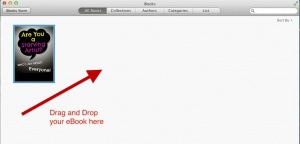
- Or just double-click eBook (ePub). It will open in iBooks and get automatically stored in iBooks Library.
- Connect iPad to your computer through USB cable.
- Launch iTunes. In iTunes, click on the device icon. Then select the “Books” tab under Settings.
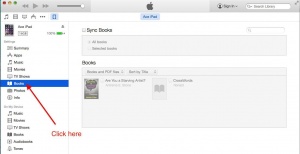
- Check the “Sync Books” check box and select books you want to add to your iPad. Then click on “Apply”.
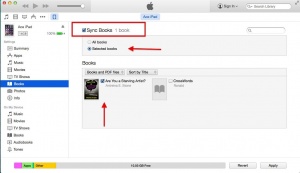
Now you can open and view eBooks (ePub) on your iPad inside iBooks app.
MAC
Steps:
- Make sure you have iBooks installed on your Mac.
- Download the eBook (ePub).
- Open the folder where you have saved your ePub file. Double-click on ePub file. The book will automatically get open into your iBooks app on Mac.
- Or you can drag and drop the eBook (ePub) onto the Library in iBooks on your Mac.
Now you can open and view eBooks (ePub) on your Mac inside iBooks app.
PC
To view eBooks on
Steps:
- Open Google Play Books in your browser: Click here.
- Sign into Google Play Books (Play Books) with your Google account. If you are not registered with Google, signup with Google for free.
- After signing in to your Google Play Books, select “Upload files” on the top right.
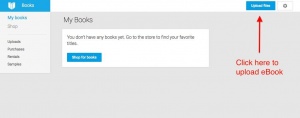
- You can also upload ePub files from your Gmail or Google Drive or Download Folder.
- Locate the eBook (ePub) on your computer by clicking “Select files from your computer”. Select the eBook you want to upload and click “Open”.
- Or if you’re using the latest versions of Chrome or Firefox, just drag and drop the eBook (ePub) file from your computer.
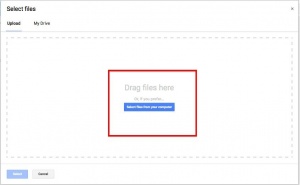
Now you can view uploaded files under uploads tab in Google Play Books.
Android Device
Steps:
- Make sure you have latest Google Play Books app installed on your device. Click here to install. Launch Google Play Books app.
- Sign into Play Books app with your Google account. If you are not registered with Google, you may signup here.
- For uploading eBook, you need to enable uploading in Play Books. In Play Books, touch Menu > Settings > Enable PDF uploading.
- You can also upload ePub files from your Gmail or Download Folder. Find the ePub file on your device. Make sure your eBook (ePub) is not DRM (digital rights management) protected as DRM-protected files aren’t supported by Google Play Books.
- Make a long tap to see a context menu containing an option to upload. Select “Upload to Play Books” option. If it shows error make sure that your eBook (ePub) is smaller than 100 MB.
Now you can view ePub on Google Play Books under Library > Uploads.