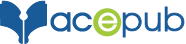How to view a mobi file on Kindle or Kindle App for Mac, PC, iOS, or Android
Kindle
Steps:
- Connect Kindle to your computer through USB cable.
- After connecting it, you will see your Kindle as a folder or drive. You can drag and drop the mobi file onto the Documents folder on Kindle drive or folder on computer.
- Safely remove the USB cable when activity indicator on kindle stops flashing by selecting “Safely Remove Mass Storage” (Windows PC) or “Eject” (Mac PC).
Now you should be able to read mobi eBook in Kindle Library on your Kindle.
Mac
Steps:
- Install Kindle for Mac (www.amazon.com/kindleformac). Sign in to your Amazon account if you are already registered or else Sign up for free on Amazon.
- Launch Kindle for Mac. You will see the Register page when you first run it.
- Sign in with your Amazon account.
- Place the eBook (mobi) on your “My Kindle Content” folder (Library > Application Support > Kindle > “My Kindle Content”).
- Reopen the Kindle for Mac. You can now open and read mobi eBook in Mac.
PC
Steps:
- Install Kindle for PC (www.amazon.com/kindleforpc). Sign in to your Amazon account if you are already registered or else Sign up for free on Amazon.
- Launch Kindle for PC. You will see the Register page when you first run it.
- Sign in with your Amazon account.
- Locate the mobi file that you saved, right click, select ‘Open with’ > ‘Kindle for PC’, and the eBook will (should) open.
iOS (iPad/iPhone)
What is azk?
AZK stands for AmaZon Kindle format. This is a special Kindle eBook format, optimized for the iOS(iPad/iPhone) devices. When you purchase a Kindle eBook from Amazon, they deliver it in azk format. However, if you are an author looking to self-publish on Amazon, you just need to upload the mobi file on Amazon KDP. The azk format is automatically generated by the Amazon ecosystem.
To view AZK in iPad:
Steps:
- Please connect your iPad/iPhone to the computer via a USB cable.
- Make sure you have iTunes installed on your computer and Kindle app for iPad/iPhone installed on your device.
- Launch iTunes. From top Menu bar click on your device icon.
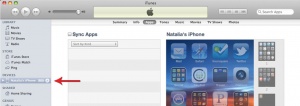
- You should see a screen with a menu showing “Apps”. Click on “Apps” and scroll down to the bottom of “Apps” section.
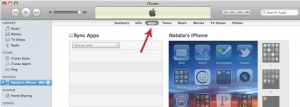
- You should see the list of apps installed on your device. Click on “Kindle” app in the “Apps” list under “File Sharing”.
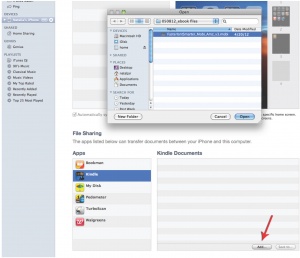
- You may drag & drop the eBook (.azk) onto the “Kindle Documents” section.
OR
You may click on “Add…” button and select a file from the pop up file explorer window.
- Safely remove the device by selecting “Safely Remove Mass Storage” (Windows PC) or “Eject” (Mac).
- When you’re ready, click Sync at the bottom of the screen in iPad/iPhone. You should be able to read the azk file in Kindle App on your iPhone or iPad.
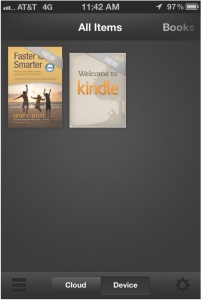
Android
Steps:
- Install Kindle app for Android app. Sign in to your Amazon account if you are already registered.
- Connect your Android device to your computer through USB cable.
- After connecting it, you will see your Android device as a folder or drive. You can drag and drop the eBook (mobi) onto the Kindle folder on computer.
- Safely remove the USB cable by selecting “Safely Remove Mass Storage” (Windows PC) or “Eject” (Mac PC).
Now you should be able to see the eBook in Kindle Library on your Kindle for Android.
OR
Steps:
- Make sure you have Amazon’s Kindle app for Android app installed on your Android device. Launch Kindle for Android app.
- Select “Start Reading”. Sign In with Amazon account.
- Exit Kindle for Android app.
- Download the attached mobi file from email.
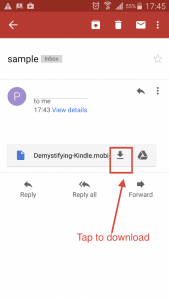
- Locate the mobi file on your device.
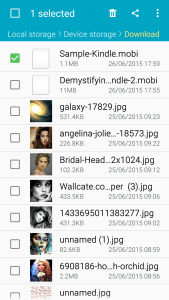
- Copy the mobi file and paste it under the Kindle folder (the folder generated by the Amazon’s Kindle for Android app).
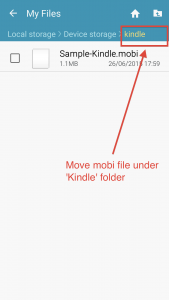
- Launch Kindle for Android app. All local books are displayed under “On Device” shelf.
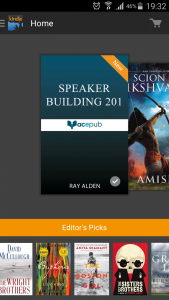
Now you should be able to see your eBook in the Kindle app.