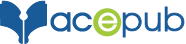Playscripts can be published in fixed layout as well in reflowable layout. Mentioned below are the steps to publish them: Step 1: Keep your title page simple – no over sized letters, color or fancy graphics. JOURNEY INTO THE WHIRLWIND Rebecca Schull Step 2: Set Margins 1.5”. Set other margins at 1” Step 3: Stage […]
Before embedding custom fonts, make sure you have obtained the necessary font-license. Once obtained, go to Purchase > Download > Locate in your computer to find font files you wish to embed. Step 1: Open your eBook in Sigil or similar software. Step 2: In Sigil, right click “Fonts” folder present on the left side menu […]
From PC: Step 1: Open Google Play Books in your browser. Step 2: Sign into Google Play Books (Play Books) with your Google account. If you are not registered with Google, signup with Google for free. Step 3: After signing into Google Play Books, select “Upload files” on the top right. You can upload ePub […]
Compression vs Quality Trade Off There are some important factors to note while embedding images: The Kindle eBook format supports JPEG and GIF interior image files (maximum 5MB). Kindle Direct Publishing converts image files along with text content. Kindle Direct Publishing can process graphics in the following formats: GIF (or .gif) PNG (or .png) BMP […]
To wrap text around image we need to apply float property to <img> tag element. Here’s a sample code. Step 1: Open your eBook in Sigil or similar software. Step 2:Insert the following code in your CSS file: CSS .imgRight { float: right; padding: 5px; width: 30%; height: auto; display: block; } .imgLeft { float: […]
Why use MathJax? It can be a tedious task to insert mathematical equations in the eBook. If we create images of each equation and insert them, it disrupts the layout. To avoid this, we can use MathJax. MathJax allows you to include mathematical equations in your web pages, either using LaTeX, MathML or AsciiMath notation, […]
Make sure you have Adobe Photoshop installed on your computer. Step 1: Launch Photoshop. Click on “File > Open”. Locate and select the image you want to edit. Step 2: Click on “Window > Layers” in the main menu. Open the “Layers” panel from the right sidebar. Step 3: Select the background layer for the […]
How to prevent page-break within text? To prevent the page-breaks as in below screenshot you can apply the steps as mentioned below. Step 1: Open your eBook in Sigil or similar software. Step 2: Open the HTML file having page-breaks. Now, in container in which you want to prevent page break, define a class for […]
Step 1: Make sure you have InDesign CC installed on your computer. Launch InDesign CC. Step 2: Export .ePub file in InDesign from “File > Export”. Step 3: You should see a dialog box to open .ePub file. Select either “EPUB – Fixed Layout” or “EPUB – Reflowable” in “Save as type:” Step 4: After […]
Here’s a sample code to align image vertically in .ePub Step1: Open your .ePub file in Sigil or similar software. Step 2: Go to “Styles” folder. Add this code to your .css file. CSS: img.verticalCenter { width: 100%; max-height: 50%; margin-top: 40%; margin-bottom: 30%; } Step 3: Open your HTML file with image to be […]