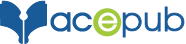How to create Fixed Layout two page view (facing pages) in Kindle?
- November 27, 2015
- eBook, Fixed-Layout
Fixed Layout two page view is not available in all Kindle devices.
To resolve this issue, we need to take 2 column view in Landscape Page which may seem like two page view (facing pages).
Step 1: When you start creating your eBook in Fixed Layout, define the fixed spread container <div> tag that specifies the height & width of our content.
Note: By designing content to fit 1024×600, it will appear full screen on the Kindle Fire devices.
Step 2: Define two <div> tags for left side page and right side page. Images on left & right are positioned to fill the fixed spread.
HTML:
<div class=”fs”>
<div id=”txtbg-img” class=”leftPage”>…</div>
<div id=”fs2-img” class=”rightPage”>…</div>
</div>
Step 3: Define the CSS properties for both images.
CSS:
div.fs {
height: 600px;
width: 1024px;
position: relative;
}
div.leftPage {
position: absolute;
background-repeat: no-repeat;
height: 600px;
width: 512px;
}
div.rightPage {
position: absolute;
background-repeat: no-repeat;
height: 600px;
width: 512px;
left: 512px;
}
Step 4: Save your file. You should now be able to see the Fixed Layout two page view (facing pages).
Result:
This is author biographical info, that can be used to tell more about you, your iterests, background and experience. You can change it on Admin > Users > Your Profile > Biographical Info page."
About us and this blog
We are a digital marketing company with a focus on helping our customers achieve great results across several key areas.
Request a free quote
We offer professional SEO services that help websites increase their organic search score drastically in order to compete for the highest rankings even when it comes to highly competitive keywords.
More from our blog
See all postsRecent Posts
- How to publish an eBook on Kobo February 26, 2019
- How to publish an eBook on Apple February 26, 2019
- Publishing Playscripts as an eBook May 5, 2016