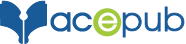Step 1: Make sure you have InDesign CC installed on your computer. Launch InDesign CC.
Step 2: Export .ePub file in InDesign from “File > Export”.

Step 3: You should see a dialog box to open .ePub file. Select either “EPUB – Fixed Layout” or “EPUB – Reflowable” in “Save as type:”

Step 4: After selecting file, you will see a pop-up dialog box. Change the settings and metadata as per your requirement and click “OK”.

In .ePub file we exported from InDesign, the embedded fonts will be encrypted. If you look inside your .ePub file you will notice a file named encryption.xml in META-INF folder.


Many ecosystems does not support encrypted fonts when your .ePub file is redistributed on your behalf. So when you distribute book via platform like Smashwords there are chances that your book will be rejected. You will receive following error message when you try to upload in Smashwords.
File ‘META-INF/encryption.xml’ in EPUB not listed in manifest!
Your .epub file is missing one or more elements in its manifest. A complete manifest is required for distribution to Apple. Here’s how Wikipedia (http://en.wikipedia.org/wiki/EPUB) defines “Manifest”:”The manifest element lists all the files contained in the package. Each file is represented by an item element, and has the attributes id, href, media-type. All XHTML (content documents), stylesheets, images or other media, embedded fonts, and the NCX file should be listed here.”
Solution to this problem is:
Step 1: Open your .ePub in Sigil or similar software.
Step 2: You should see the font files in “Fonts” folder.

Step 3: We need to delete these files. So before we delete these files, list them out. Delete font files from Font folder. Save .ePub file.

Step 4: Right click Fonts folder and select “Add Existing Files”. Locate the font files listed. Make sure you save fresh font files with same name as they were named before.

Step 5: Save your .ePub file. Now its ready to upload.
This is author biographical info, that can be used to tell more about you, your iterests, background and experience. You can change it on Admin > Users > Your Profile > Biographical Info page."
About us and this blog
We are a digital marketing company with a focus on helping our customers achieve great results across several key areas.
Request a free quote
We offer professional SEO services that help websites increase their organic search score drastically in order to compete for the highest rankings even when it comes to highly competitive keywords.
More from our blog
See all postsRecent Posts
- How to publish an eBook on Kobo February 26, 2019
- How to publish an eBook on Apple February 26, 2019
- Publishing Playscripts as an eBook May 5, 2016