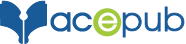How to create images with transparent background?
- November 28, 2015
- eBook, Fixed-Layout, Reflowable
Make sure you have Adobe Photoshop installed on your computer.
Step 1: Launch Photoshop. Click on “File > Open”. Locate and select the image you want to edit.
Step 2: Click on “Window > Layers” in the main menu. Open the “Layers” panel from the right sidebar.
Step 3: Select the background layer for the image using Magic Wand or Lasso Tool and delete the background layer.
Step 4: Save the edited image as .PNG type. New image created will be having transparent background.
Step 5: Add this .PNG file to your .ePub file and Save it.
Results:
Before editing
After Editing
This is author biographical info, that can be used to tell more about you, your iterests, background and experience. You can change it on Admin > Users > Your Profile > Biographical Info page."
About us and this blog
We are a digital marketing company with a focus on helping our customers achieve great results across several key areas.
Request a free quote
We offer professional SEO services that help websites increase their organic search score drastically in order to compete for the highest rankings even when it comes to highly competitive keywords.
More from our blog
See all postsRecent Posts
- How to publish an eBook on Kobo February 26, 2019
- How to publish an eBook on Apple February 26, 2019
- Publishing Playscripts as an eBook May 5, 2016